Changing the color of your favourite car (in a photo) is extremly easy. Here’s a simple tutorial that will guide you through changing them on the fly. Complete tutorial after jump.


The blue color Subaru WRX above may not appeal to all tastes. I kindda like it but I’m sure other colors will be nice too so let’s try changing them or proposed it to Subaru. Choose Image/Adjust/Replace Color to get started.
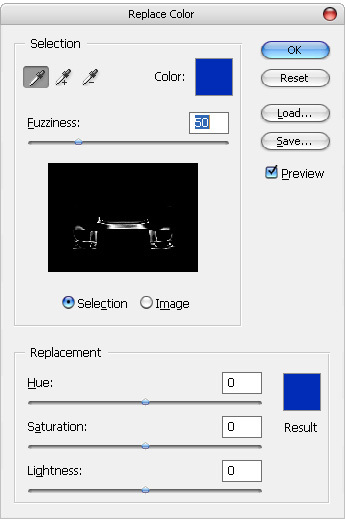
By default, the Replace Color dialog shows a monochrome view of what’s being selected (White’s active, Black’s not). Now click on the body of the Subaru and you will noticed that the region of that color becomes selected. Try changing the Hue, the images changes to reflect that, as seen in the image below (greenish)

Now here’s the result of our initial change. It really doesn’t matter if it is a ugly green Subaru at this stage. Go for something bright, the aim here is to see it’s change/affect.

To add more colors. hold on the SHIFT key and click on the unchanged area (all the blue color on the Subaru), or
drag to select a range of colors. That range will be added to the selection and the color will change the image. To remove a selection added accidentally, hold ALT while clicking to select the color.

Keep on adding the color until you have the entire blue Subaru changed to green color. One way to increase the range of colors changed is to raise the Fuzziness value; but this will draw unwanted colors in the surrounding area.

Now when you are sure the whole body is selected, change the Hue, drag and move it around until you get the color you want. Toggle the Fuzziness as well if you want. I end up with a gold color Subaru WRX.


The blue color Subaru WRX above may not appeal to all tastes. I kindda like it but I’m sure other colors will be nice too so let’s try changing them or proposed it to Subaru. Choose Image/Adjust/Replace Color to get started.
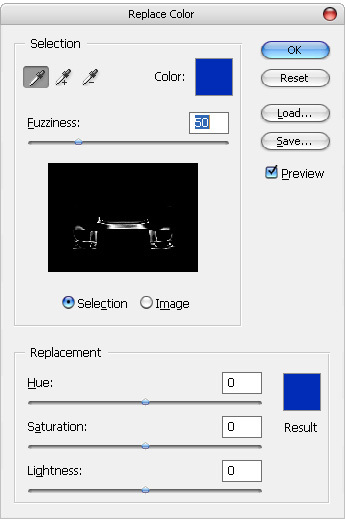
By default, the Replace Color dialog shows a monochrome view of what’s being selected (White’s active, Black’s not). Now click on the body of the Subaru and you will noticed that the region of that color becomes selected. Try changing the Hue, the images changes to reflect that, as seen in the image below (greenish)

Now here’s the result of our initial change. It really doesn’t matter if it is a ugly green Subaru at this stage. Go for something bright, the aim here is to see it’s change/affect.

To add more colors. hold on the SHIFT key and click on the unchanged area (all the blue color on the Subaru), or
drag to select a range of colors. That range will be added to the selection and the color will change the image. To remove a selection added accidentally, hold ALT while clicking to select the color.

Keep on adding the color until you have the entire blue Subaru changed to green color. One way to increase the range of colors changed is to raise the Fuzziness value; but this will draw unwanted colors in the surrounding area.

Now when you are sure the whole body is selected, change the Hue, drag and move it around until you get the color you want. Toggle the Fuzziness as well if you want. I end up with a gold color Subaru WRX.
0 comments:
Post a Comment